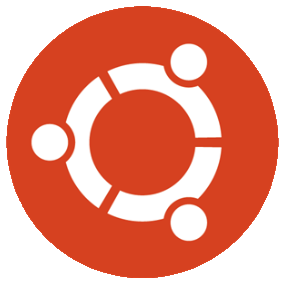
Install Ubuntu
Install Ubuntu Linux 22.04.2. The latest version is 24.04 and can be downloaded from their website https://ubuntu.com/download/server.
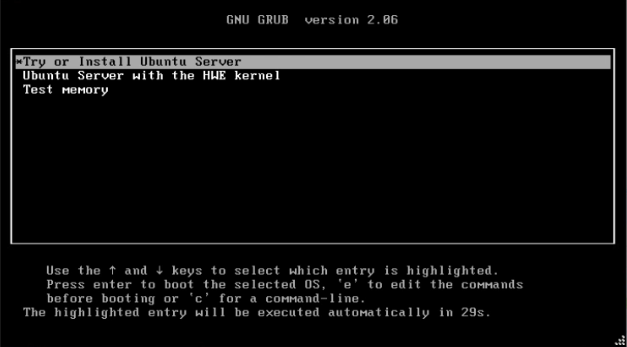
Insert your ISO be it on a Flash Drive or CD and start your system and then press Enter to *Try or Install Ubuntu Server.
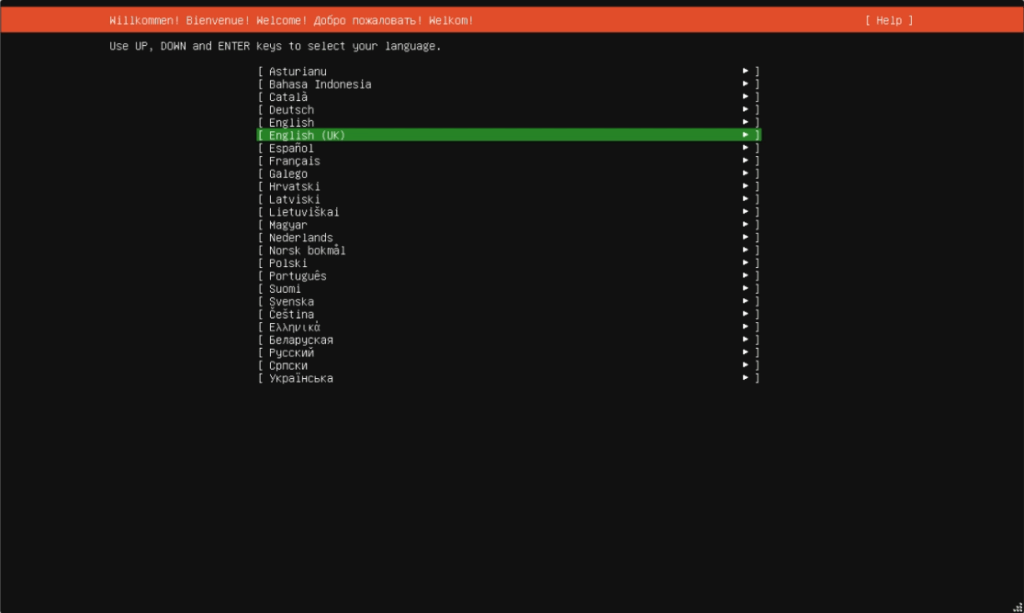
Select the language you desire and press Enter.
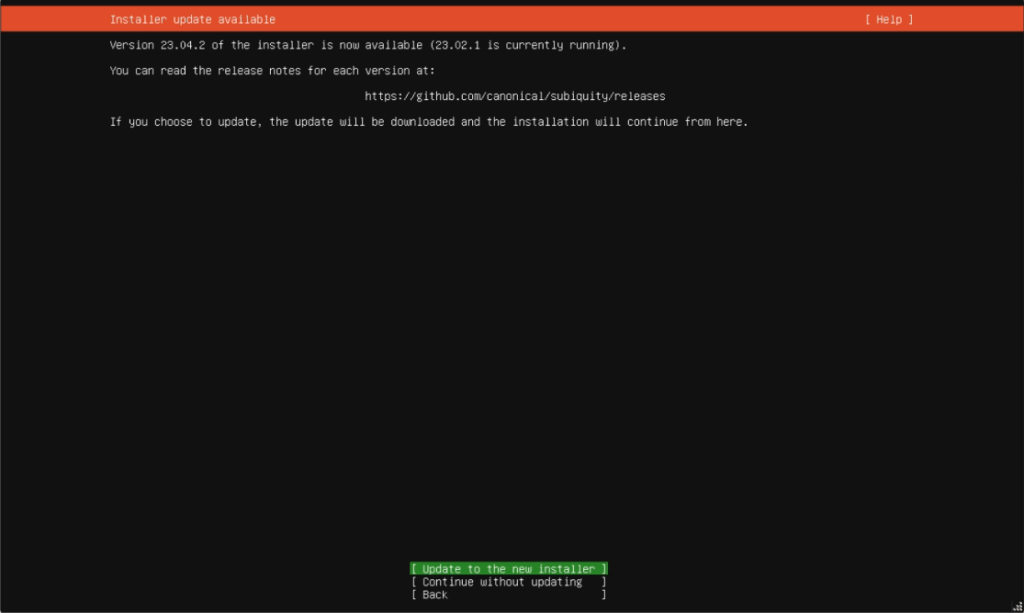
There is an updated version of the installer online and I recommend you update to the new installer.
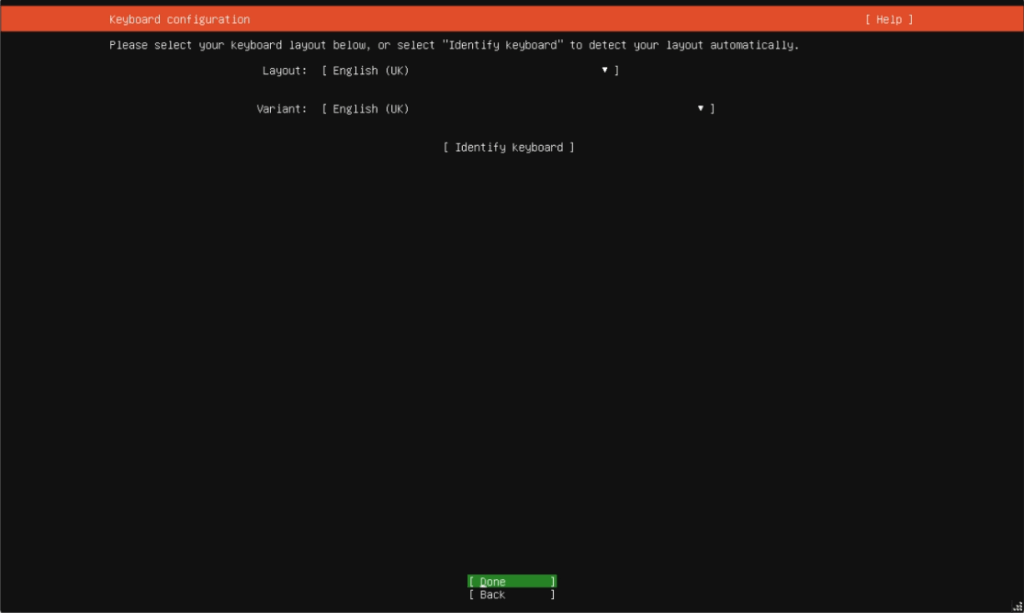
Once the Installer is updated it will ask which keyboard layout you require. Once selected arrow to Done and press Enter.
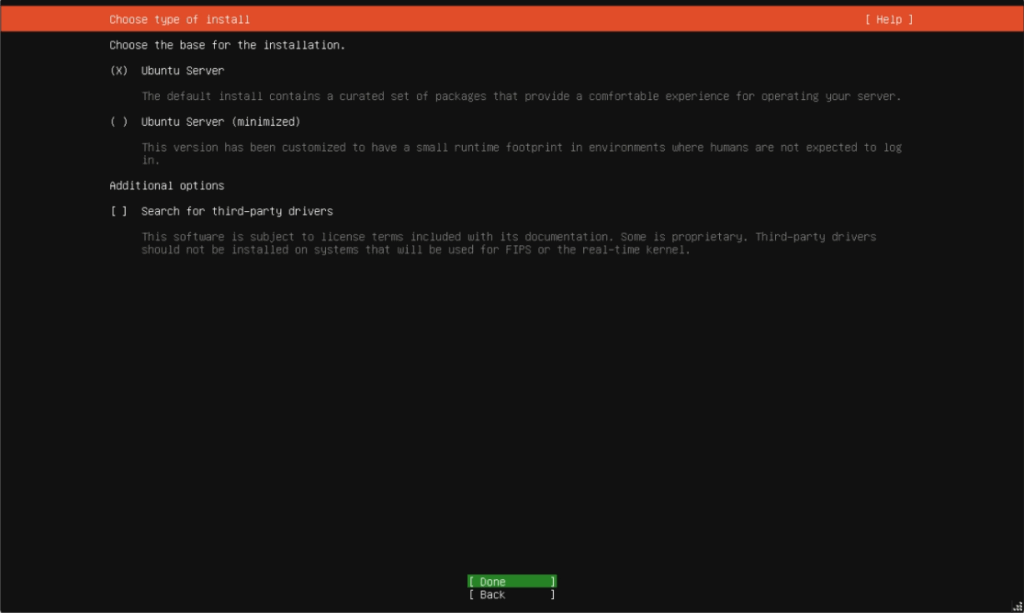
We just want the standard setup so make sure Ubuntu Server is selected and arrow to Done and press Enter.

Arrow up to your adapter as highlighted above (ens160) and press Enter.
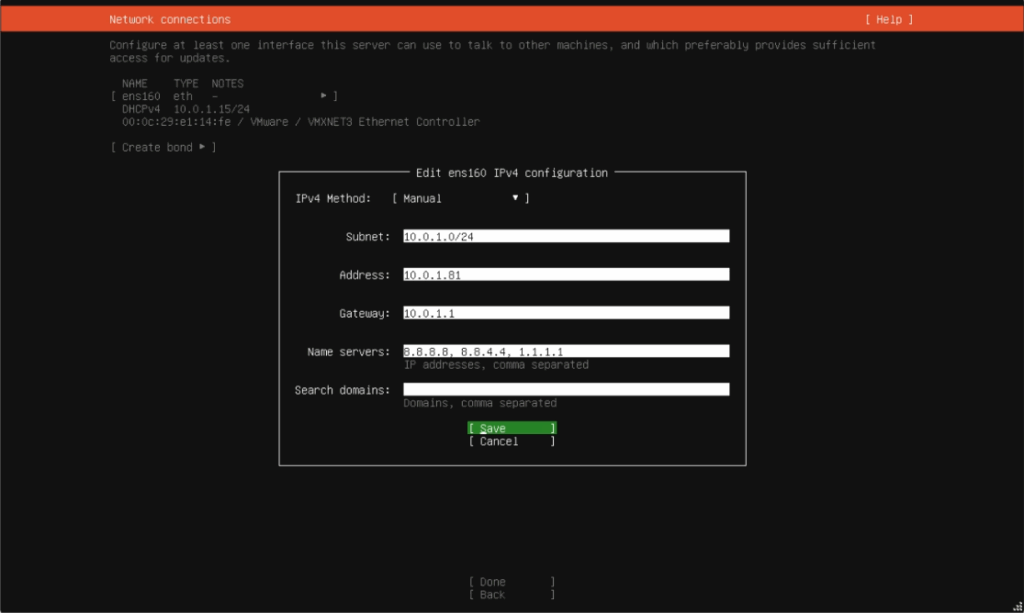
Fill out your required settings. If you are on a normal home router your settings are probably,
Subnet: 192.168.1.0/24
Address: 192.168.1.## Replace ## with a free location on your router. I used 81
Gateway: 192.168.1.1
When finished arrow to Save and press Enter. Network will reconfigure, then arrow down to Done and press Enter.
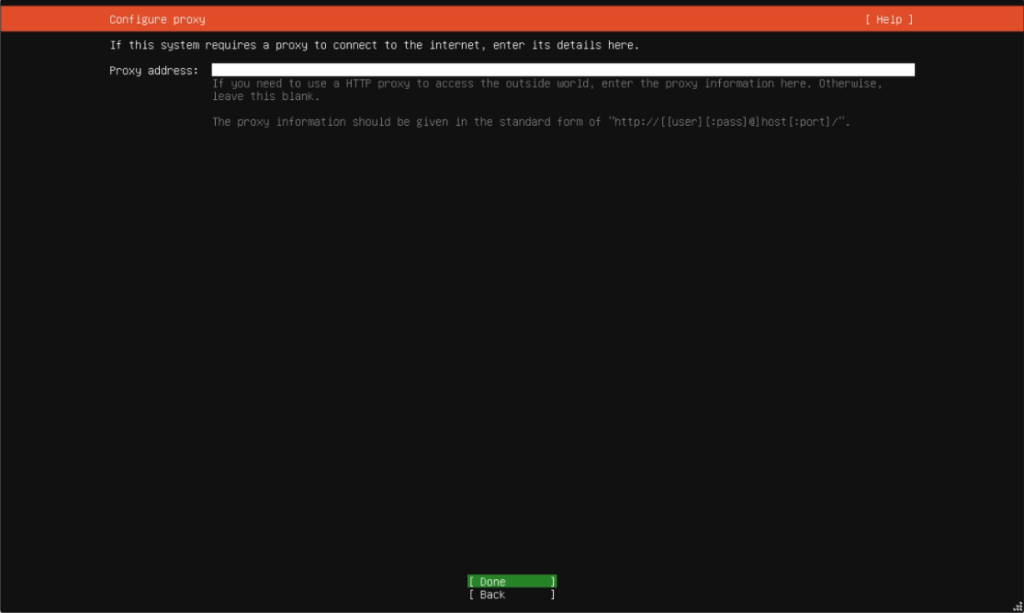
If you are behind a proxy enter it here. We are not so press Enter on Done.
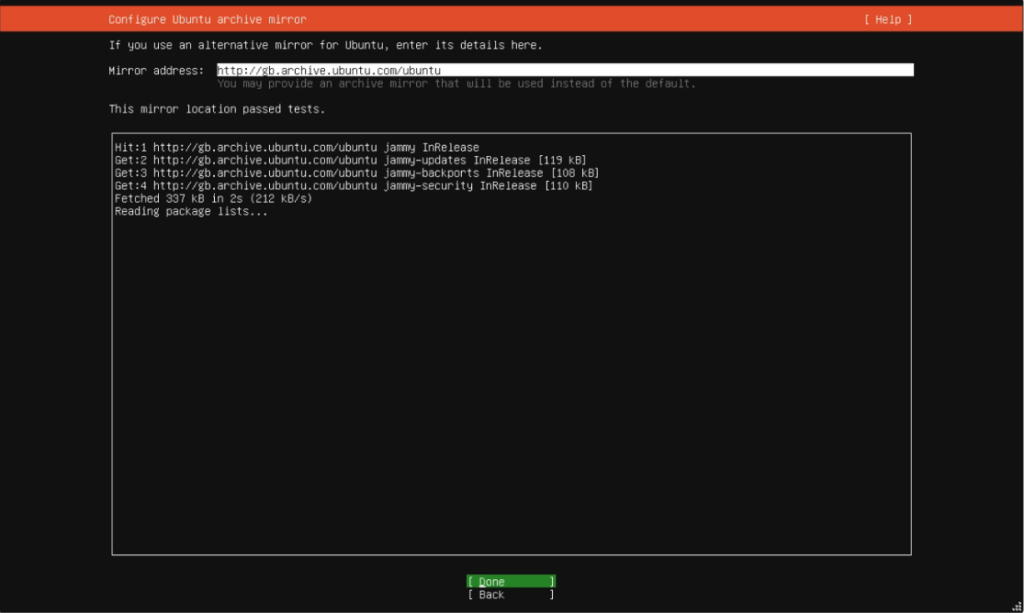
When it says “This mirror location passed tests.” you can press Enter on Done.
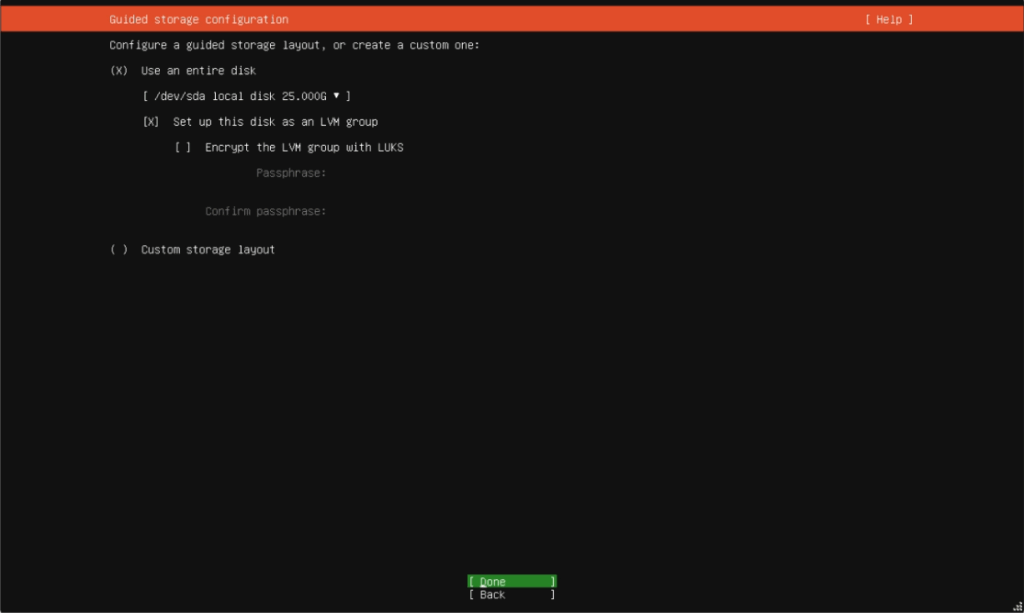
Here you can create partitions etc. We just want to use all of the disk as an LVM without Encryption.
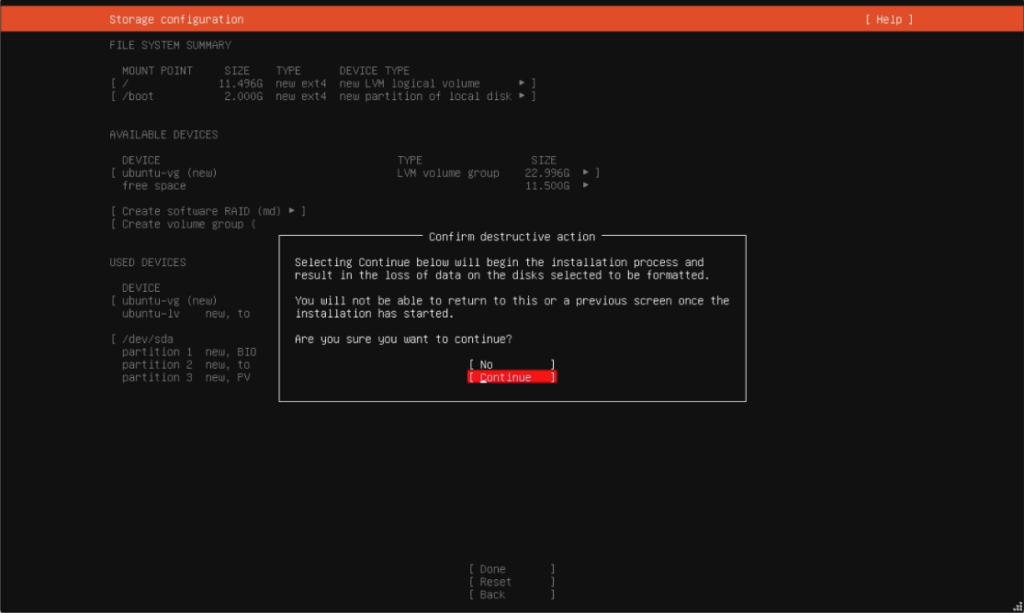
You will need to confirm to continue.
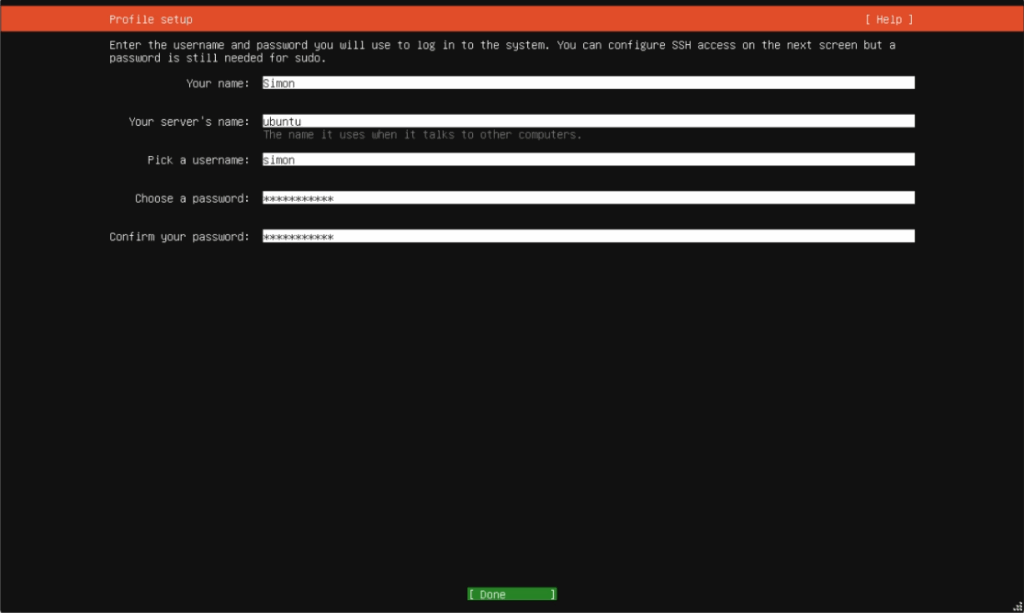
Setup username and password and give the server a name.
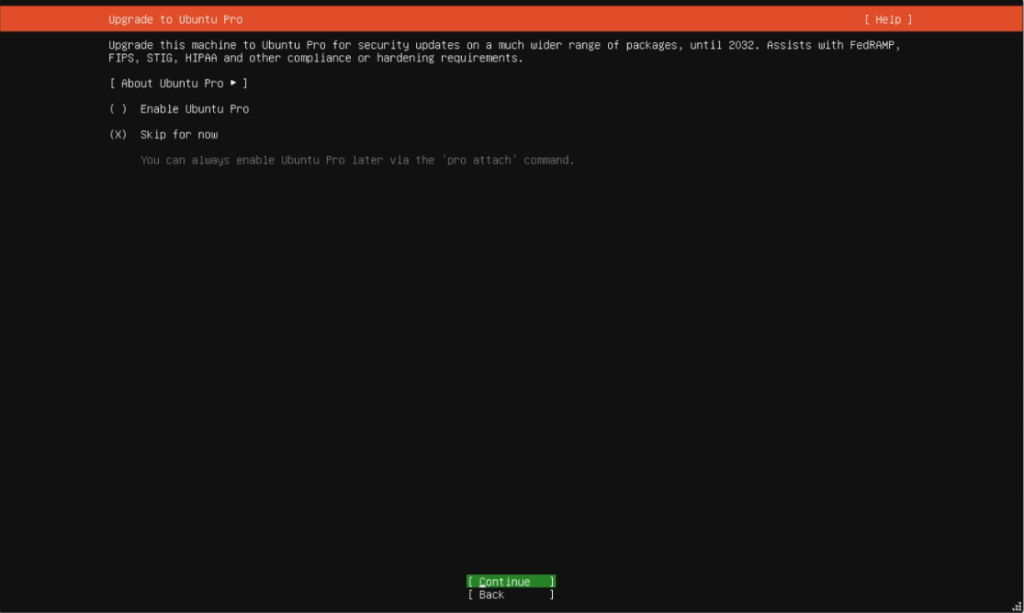
Skip Ubuntu Pro this can be setup later as you will need to register an account with https://ubuntu.com/pro/dashboard
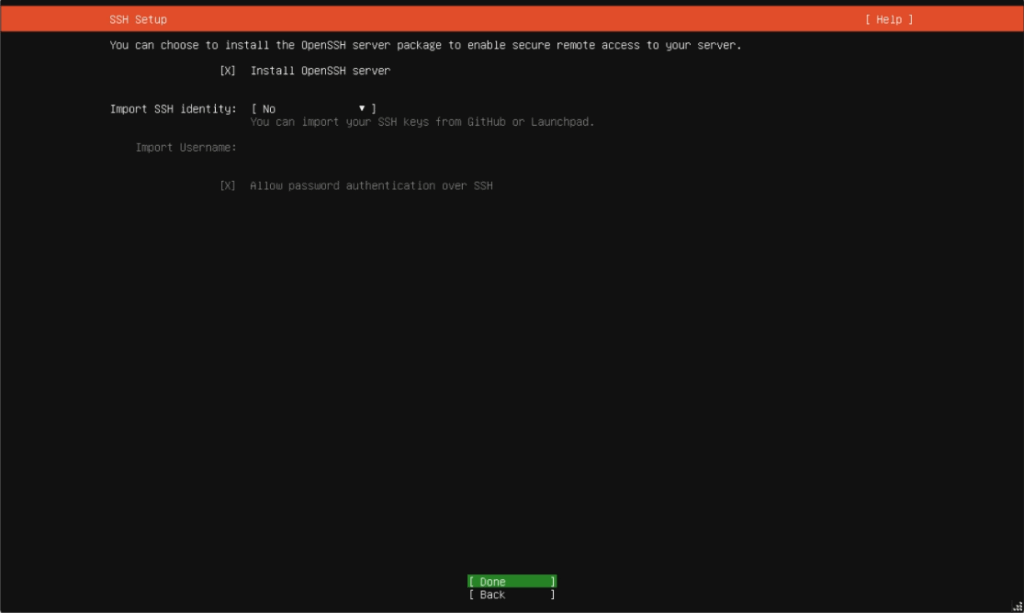
If you intend connecting to your server from another computer with say Putty you will need to install the OpenSSH server, arrow up to it and press Space-Bar to put an x next to it then back to Done and press Enter.
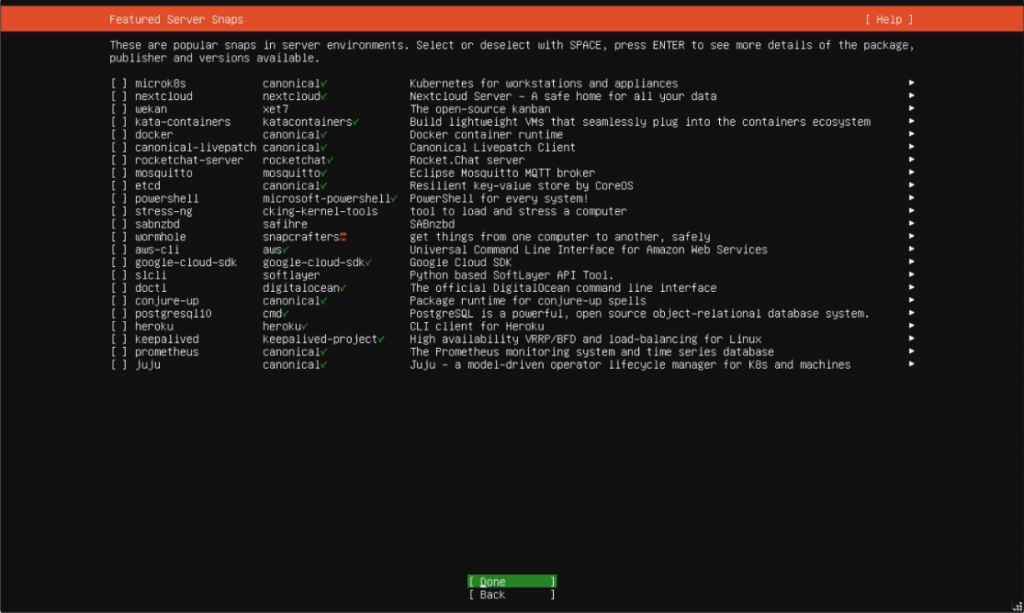
Don’t pre install any packages here as it is better to do it manually especially Nextcloud as it puts it in a SNAP container which has problems with SAMBA share. Arrow down to Done and press Enter.
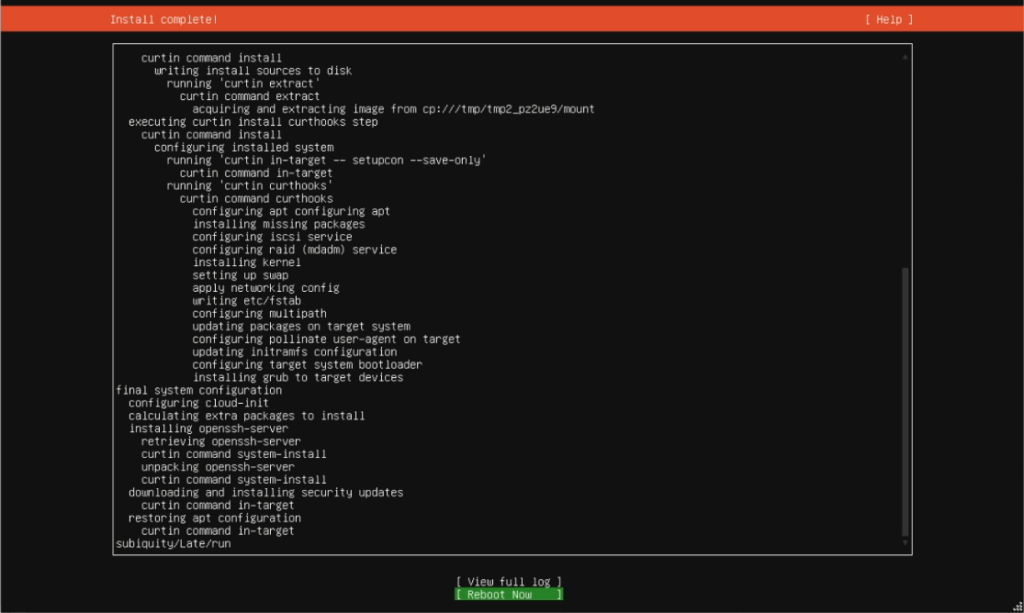
Once the installation finishes it will automatically start to download and install security updates, at this point the server can be rebooted and used but I recommend you leave it to install then reboot.
Remember to remove the installation media i.e. CD or Flash Drive.
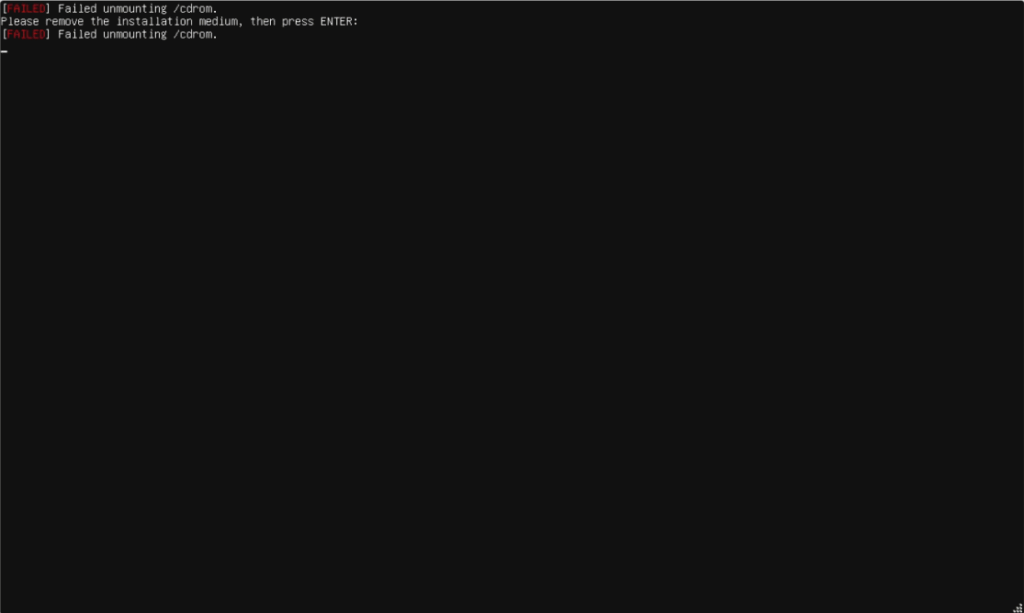
If your installing on a virtual machine you may see this error if you don’t remove media, don’t worry just press Enter and it will continue to reboot.
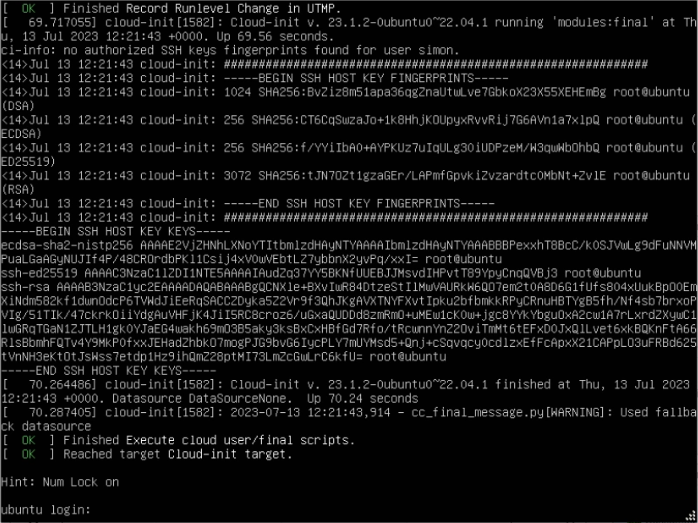
When the system reboots for the first time don’t log in straight away wait as system needs to install OpenSSH and some other scripts. When it says [OK] Finished Execute cloud user/final scripts. you can press Enter then log in.

